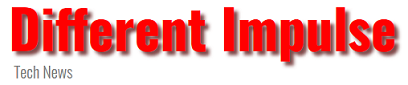The HTC Vive Wireless Adapter is one of the best upgrades you can make to your VR experience for room-scale play, but the experience isn’t error-free.
No power to the headset
If you find that your headset doesn’t work or power on at all with the Vive wireless installed, try these fixes.
- Make sure that the battery is plugged into the Vive Wireless adapter via the USB cable.
- Make sure the Vive Wireless adapter is plugged into the Vive headset with all three cables.
- Make sure the battery is charged. Press the button on it to check.
- Press the button on the battery, followed by the button on the Vive Wireless Adapter to turn them both on.
If you have done all of the above, try running the Vive Wireless connection software again, then launch SteamVR.
Stuck initializing
If you find that the Vive Wireless connection application gets stuck on “Initializing,” or any of its other intermediary steps, there are some things you can try that should fix it.
- Make sure that you aren’t over-extending the wireless transmitter/receiver. The coaxial cable for the wireless transmitter/receiver can be extended by a further 2M, but beyond that, you are likely to face problems. It’s also worth making sure that it’s a high-quality coaxial cable that you’re using.
- Make sure that the Vive Wireless Adapter is within visual range of the wireless transmitter/receiver. 30ft is about the maximum range they should be apart.
- Try changing the PCI-Express card to a different PCIe slot.
If none of that works, try the following:
Step 1: Search for Device Manager in the Windows search box and select the corresponding result.
Step 2: Find the Intel Wireless Gigabit VR Adapters and click the arrow next to it. Right-click the Intel Wireless Gigabit W11100 VR Device and select Disable.
Step 3: Right-click on Intel Wireless Gigabit W11100 VR Device and select Enable.
Try to run the Vive Wireless application again. It should now find your headset.
Grey screen during play
If you find that your gameplay is consistently interrupted by the headset turning grey or losing connection with your PC, try the following.
- Make sure that the Vive Wireless Adapter is not getting too hot. Thermal build-up can cause it to crash, temporarily shutting down your VR experience. Try to lower the ambient temperature, take a break, or rig a fan to try to cool down the adapter.
- Make sure that the battery is sufficiently charged.
- Make sure that nothing is blocking the line of sight between the wireless transmitter, receiver and the headset.
This article was originally published on Digital Trends by Brendan Hesse